Salesforce Expenses Powerful Guide
The Salesforce Expenses app helps your company manage its expenses so you can make smarter decisions. In this guide, we'll show employees how to submit and track expense reports, managers how to approve employee expenses for reimbursement, and accountants how to record accounting journal entries for approved expenses and reconcile them with company card transactions

For Employees Salesforce Expenses Guide
You can use the Employee Expense Management feature to track and manage expenses. Here's how it works:
- Employees can record expenses from their mobile devices, desktops, or laptops by taking photos of receipts and uploading them to Salesforce. They can also manually enter information about their purchases. If you want your employees to submit receipts via email instead of directly into Salesforce, select this option in Settings > Company Profile > Edit Settings > General tab > Allow expense management integration with external applications (under Email Receipts).
- A manager or approver needs permission in order to approve an expense report submitted by an employee. This way, you have more control over who approves what transactions are being processed through your organization's Finance Cloud account.
- Once an approved transaction is created in Financials Cloud, the approval status will be updated automatically on all related records such as sales orders and invoices.
Employees submit expense reports for travel, entertainment, and other business-related expenses.
At this point, you’re probably wondering what happens when an expense is approved. The answer: a lot!
First, Salesforce Expenses sends an email to the employee with a copy of the receipt attached. This helps your employees keep track of their receipts and make sure everything is accounted for properly. Once a month (or more), your sales team can view all of their expenses in one place on the Salesforce Expenses home page or on their personal dashboards. From there, they can download reports that show how much they spent on different types of expenses over time—for example, how much money was spent on travel each quarter or how many expenditures were made at specific restaurants around town.
If an expense has been rejected by management—or if it fails automated validation rules set up in your company's policy settings—it goes back into a pending status until someone approves it again or makes corrections to fix any issues with its submission date or amount due date fields being incorrect information
Managers approve expense reports and track the status of expenses.
For each employee, managers can view pending and approved expense reports. To approve an expense report:
- Open the Expenses tab in Salesforce
- Select the [Expense Reports] folder from your navigation bar (or click on All Reports)
- On your Home page, click on [Pending Approval] to open a list of pending expenses (if you don't see this option, you'll need to enable it by going to Setup > Company Profile > Manage Display Options > Display Pending Approvals). Each employee is represented by a tile in this list that shows their email address, photo, and latest available activity date. Select one or more tiles by clicking checkmarks next to them; then click Apply Selected Criteria or Apply All Criteria at the bottom right corner of the window. When done selecting employees from this list viewable under [Pending Approval], select [Approve] in the left-side menu bar above the blue tabs at the top left corner of the screen (you may have noticed this option earlier while searching for pending approvals). Then choose which approver should review each employee's expenses before approving them (for example "Manager" could be set up with access level "Reviewer") and hit Save Changes when ready!
Managers can approve or reject expense reports, and track the status of expenses.
- Approve expense reports
For Accountants
Accountants are responsible for reconciling accounts to ensure they are accurate. Reconciliation is the process of comparing two sets of records to ensure their agreement. It’s a critical step in the accounting process and accountants use Salesforce Expenses (formerly eConnect) to record accounting transactions.
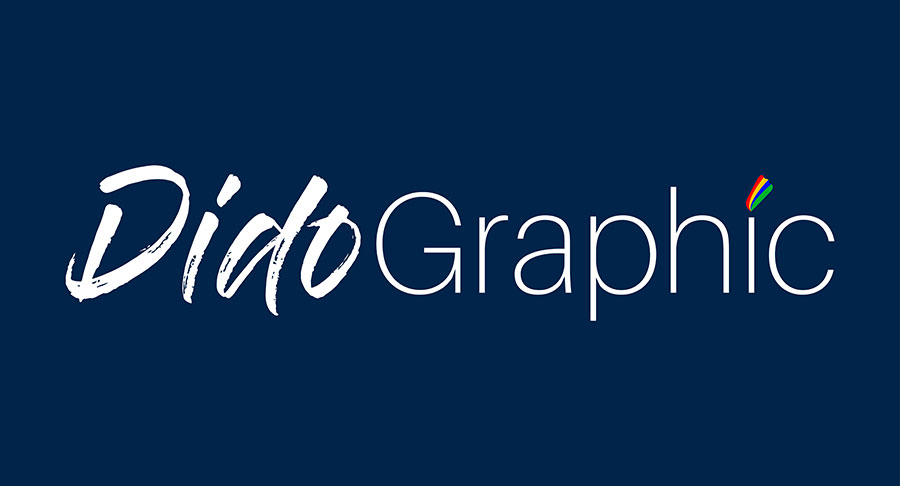
Comments
Post a Comment